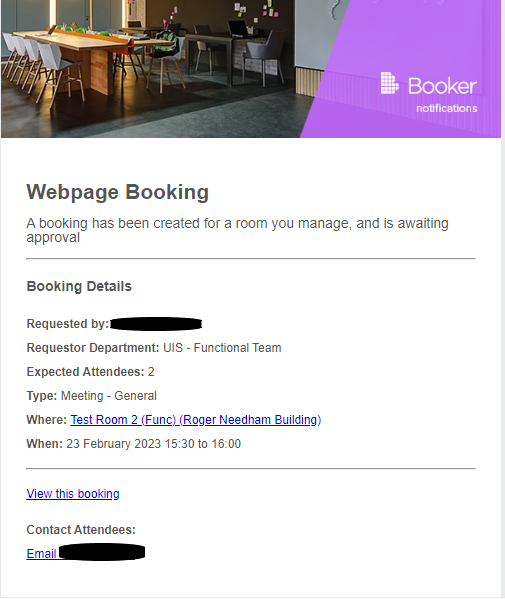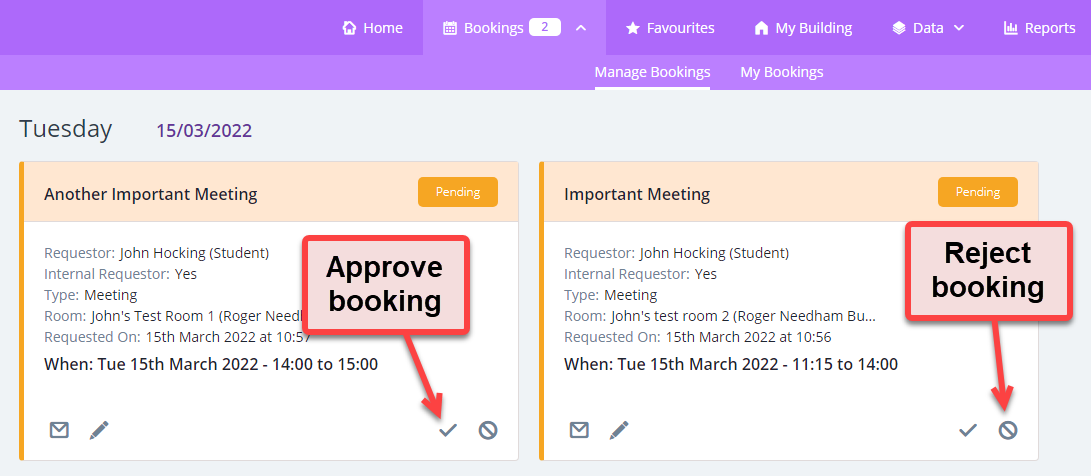Rooms configured with the 'Instantly Bookable' tick box unticked, will result in both the Department and Room Manager (if enabled), receiving a notification email of the booking for approval *:
* All room bookings made within 30 minutes or less of the booking start time, are automatically approved.
A department/room managers decision can be made either by selecting the 'View this booking' link in the email and registering their decision, or by following the below steps under their Booker account login:
- In the toolbar at the top, the Bookings tab shows the number of pending bookings.
Go to Bookings > Manage Bookings to see them.
Pending bookings are coloured orange.
- Approve booking
To approve the booking, select the tick icon.
The booking card will turn purple.
Reject booking
To reject the booking, select the stop icon.
In the pop-up, fill in the Reason field.
The Description field is optional.
Select Reject Booking to finish.