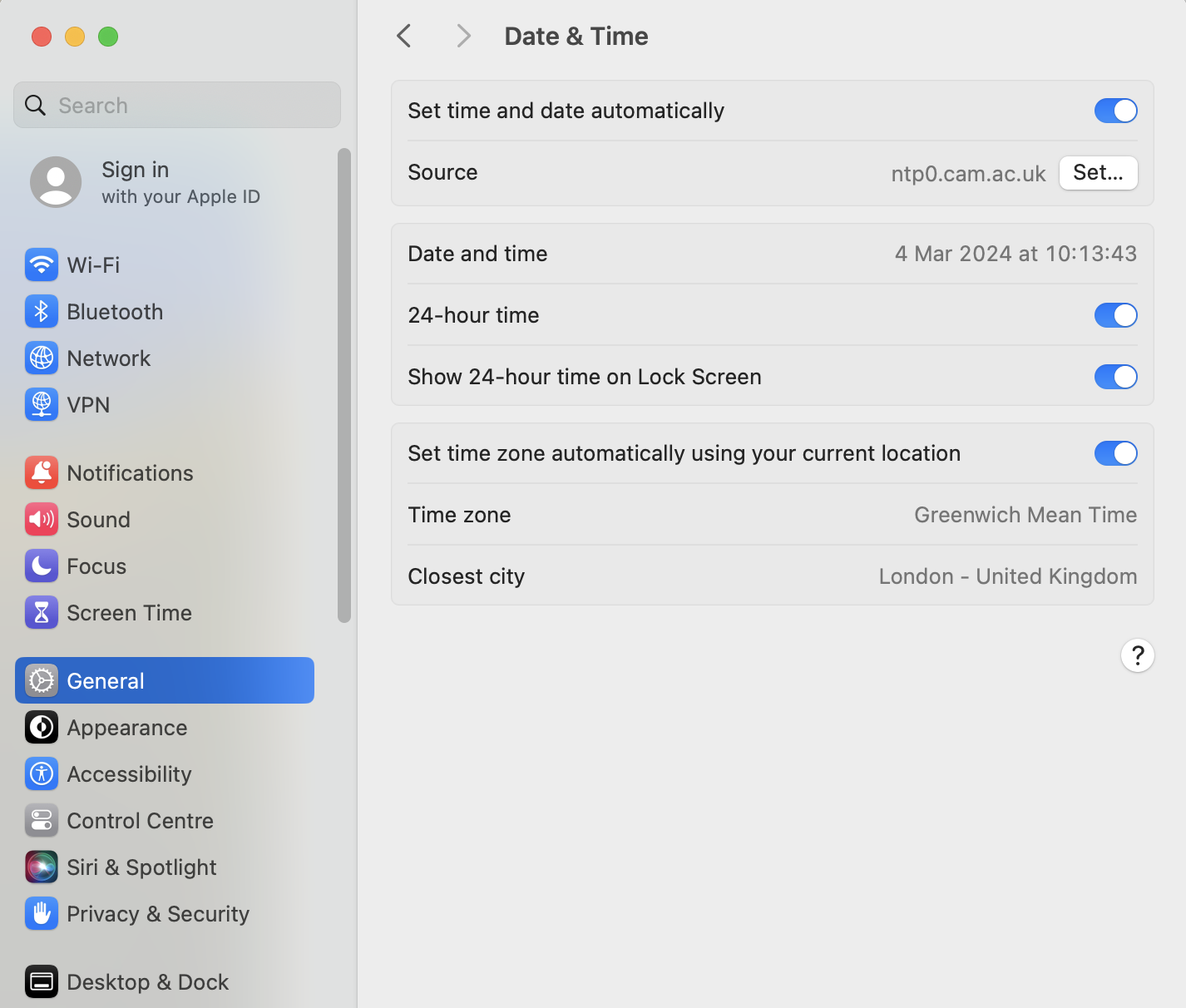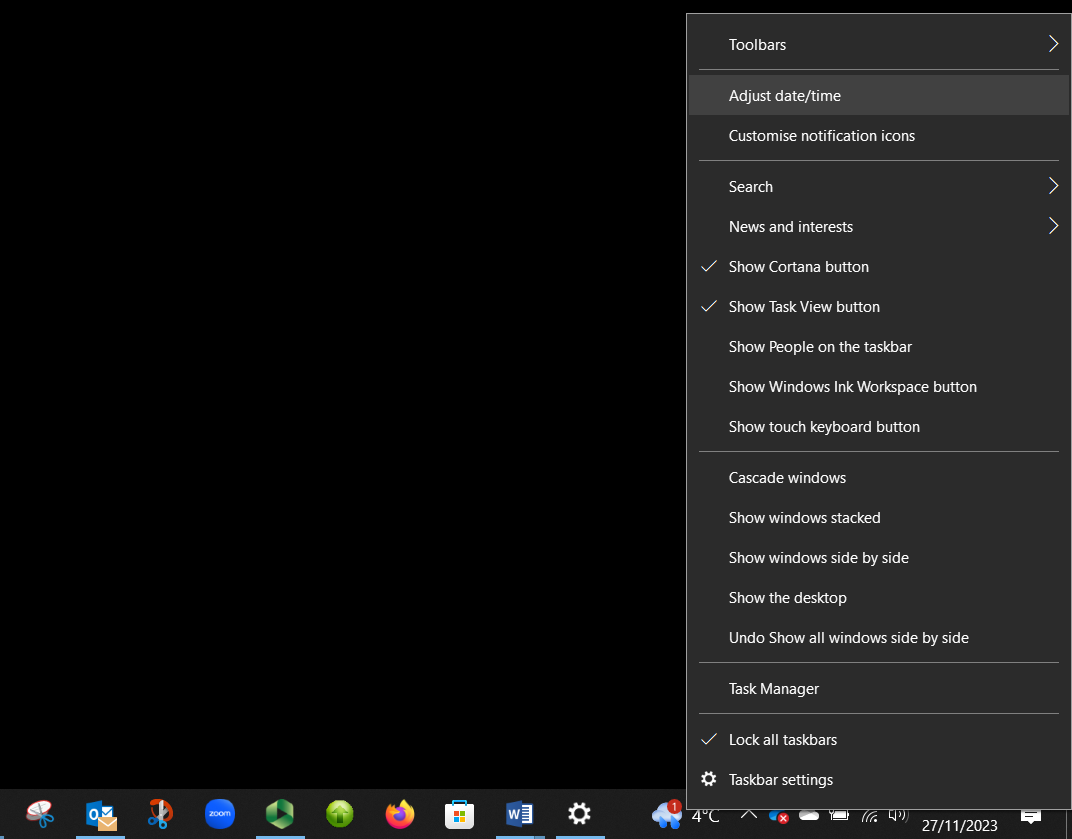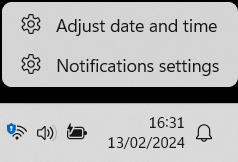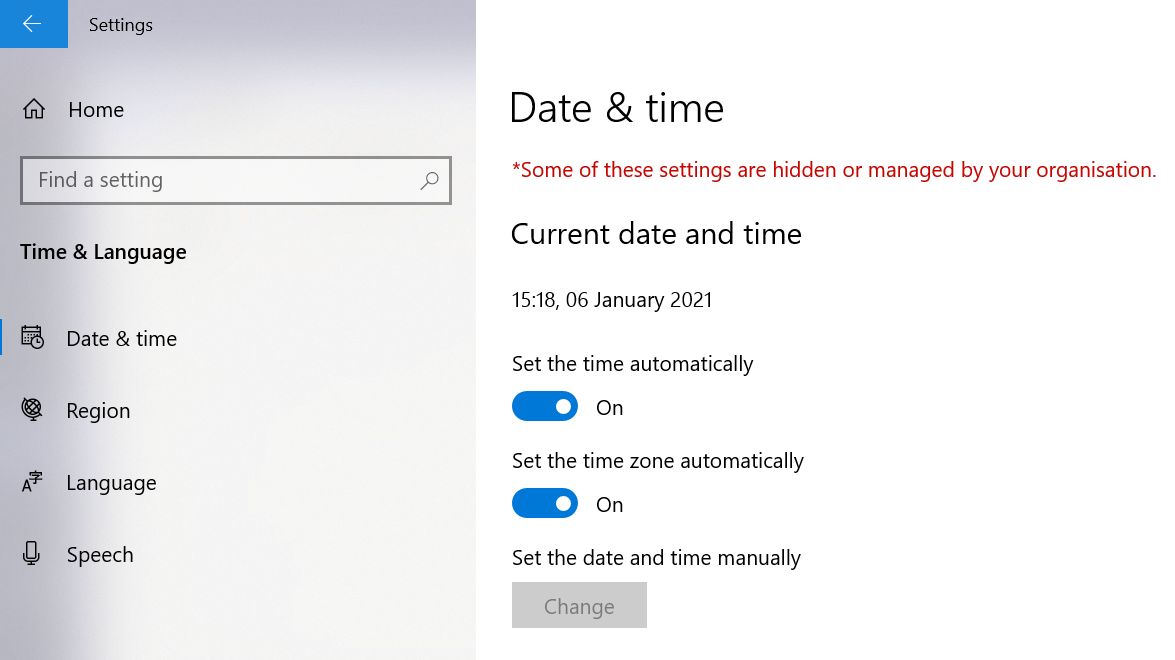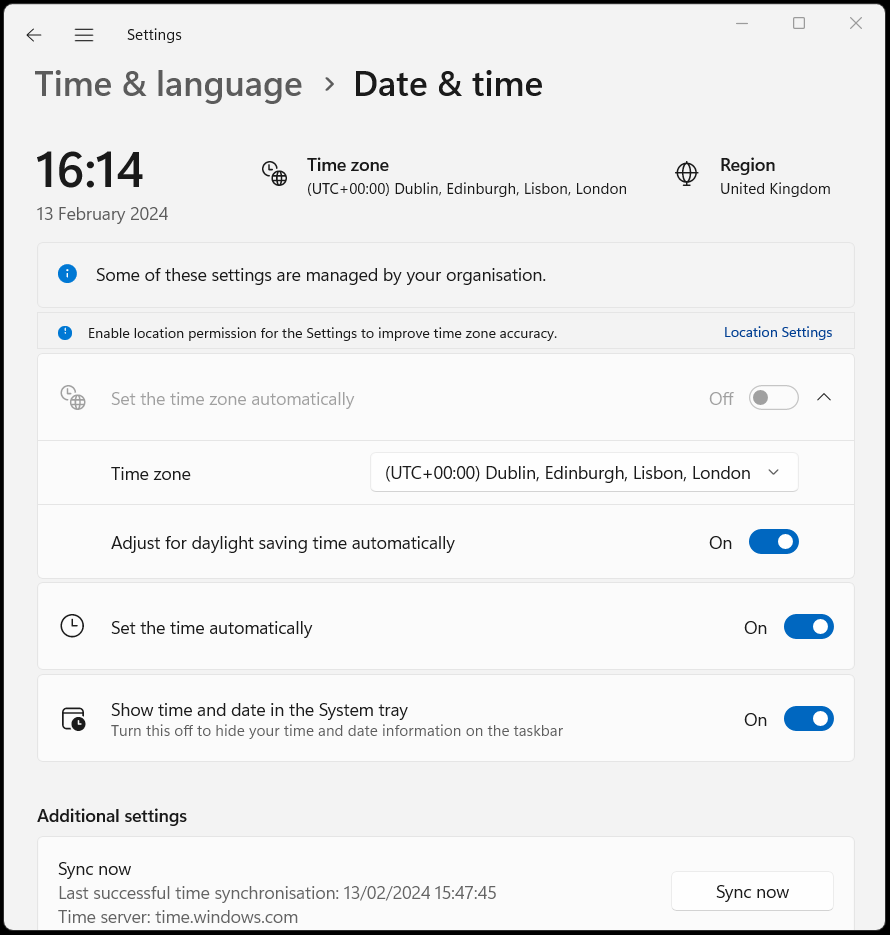Incorrect date and time settings on your device may prevent Panopto videos from playing correctly. This can cause timeouts and playback issues.
Please follow the instructions below to set your device date and time settings.
Set the date and time on your Mac
Follow the steps below to set the date and time automatically on your Mac:
- On your Mac, select 'System Preferences...' from the Apple menu.
- Select 'General' followed by 'Date & Time'. If the padlock at the bottom left is locked, select it to unlock the system preferences pane. You will be prompted to enter your device password.
- Turn on 'Set the date and time automatically' and 'Set time zone automatically using your current location'. To set the preferred date and time format, select the 'Open Language & Region...' from the bottom right-hand corner of the tab and make the necessary changes.
- Close the 'Date & Time' settings pane to save the changes.
Set the date and time on your Windows device
Follow the steps below to set the date and time on your Windows device:
- Select the clock/date icon on the right-hand side of your taskbar located on the bottom right of your screen to access the date and time menu. Select Adjust date/time.
Alternatively, select the Windows start menu > Settings > Time & Language > Date and TimeWindows 10 and Windows 11 will have different visuals for the steps.
Windows 10 Windows 11
-
Use the Date & Time menu to set the time and time zone:
Set time: Set Windows to determine your time automatically and switch on Set time automatically. It will turn blue when enabled.
Set time zone: Set Windows to determine your time zone by switching the Set time zone automatically option to on.
Windows 10
Windows 11
If changing the date and time settings on your device does not resolve the issue you are experiencing when viewing Panopto videos, please email the lecture capture helpdesk, lecturecapturehelp@uis.cam.ac.uk.