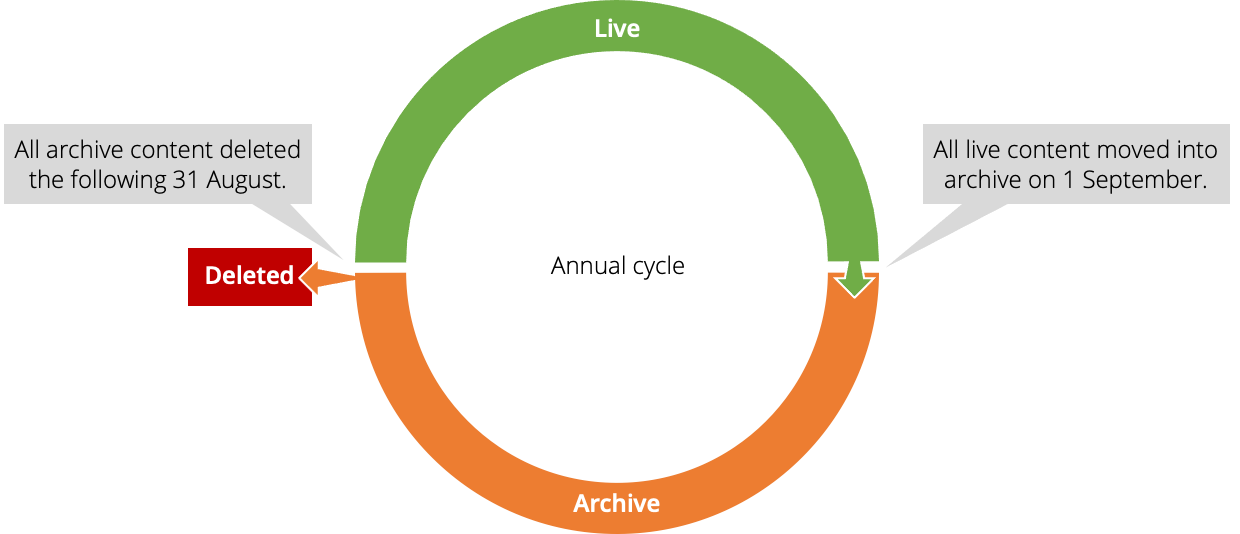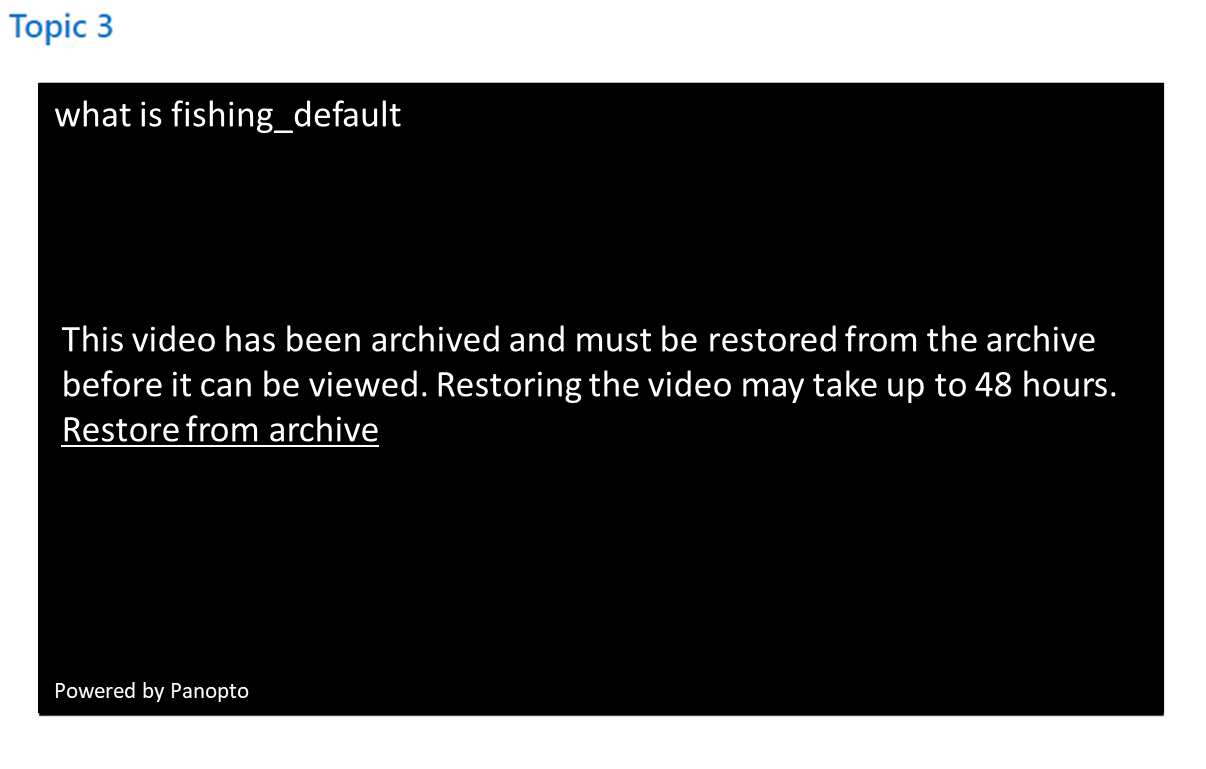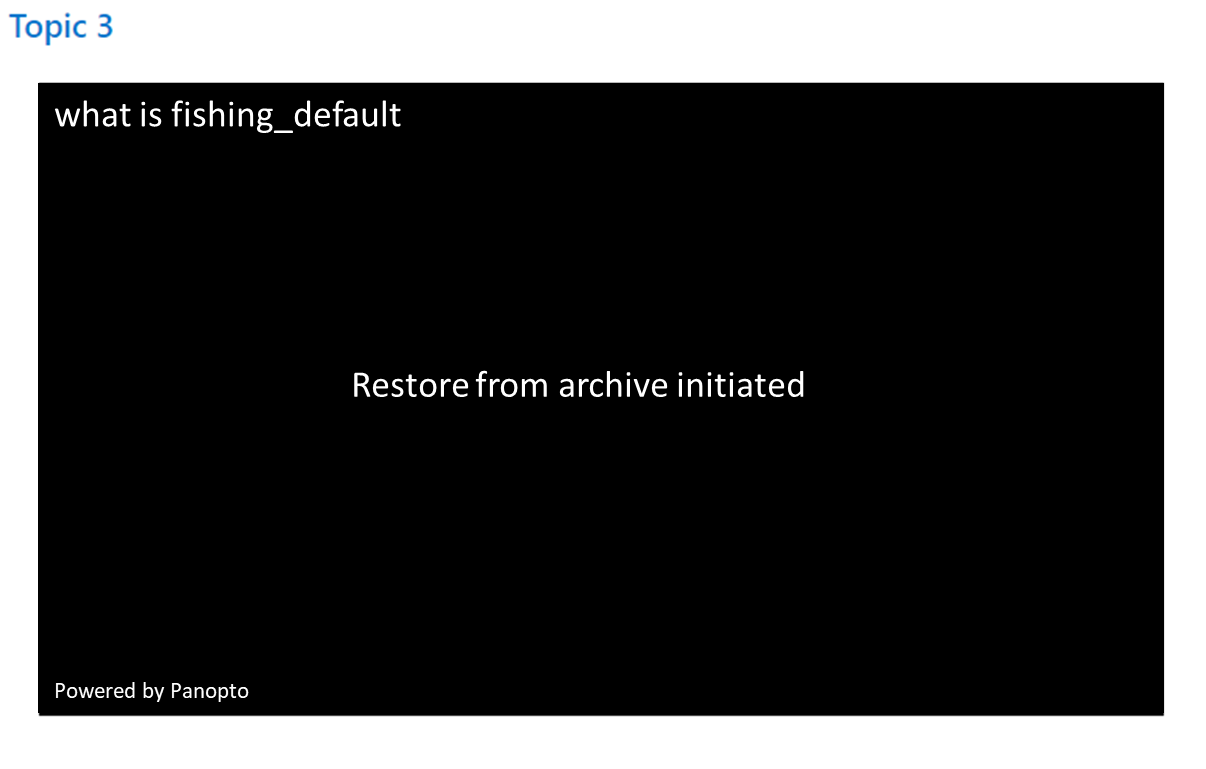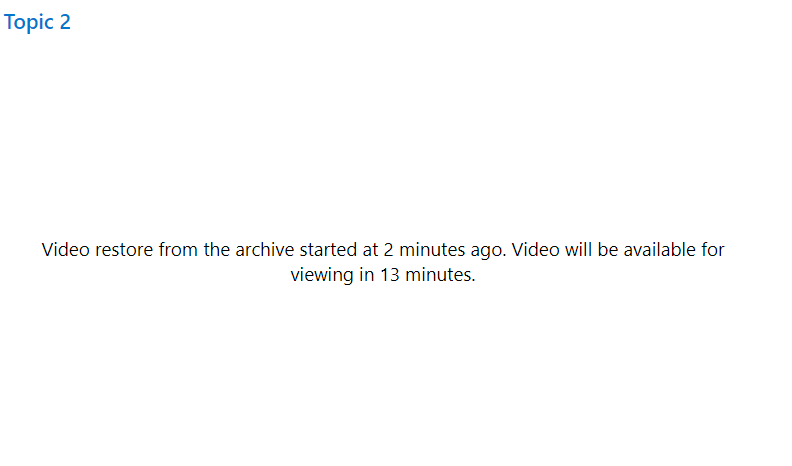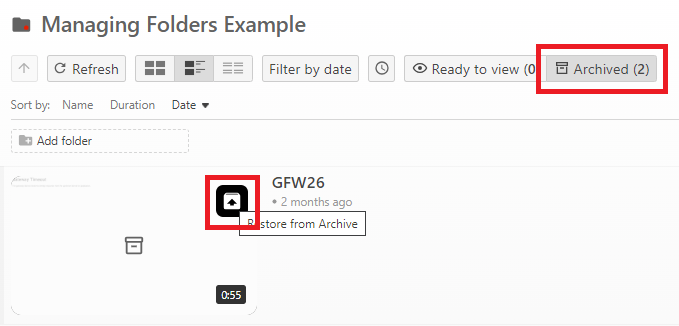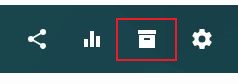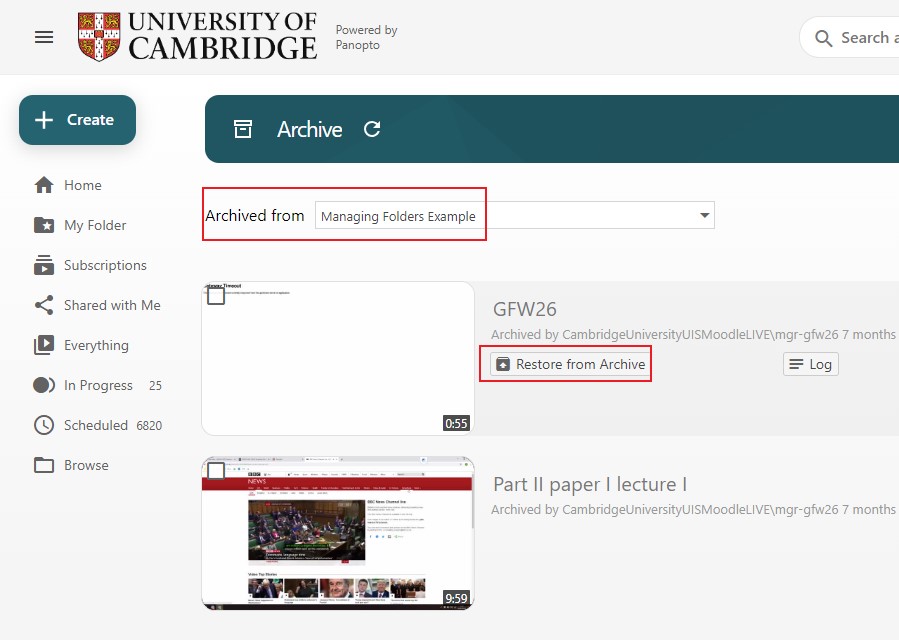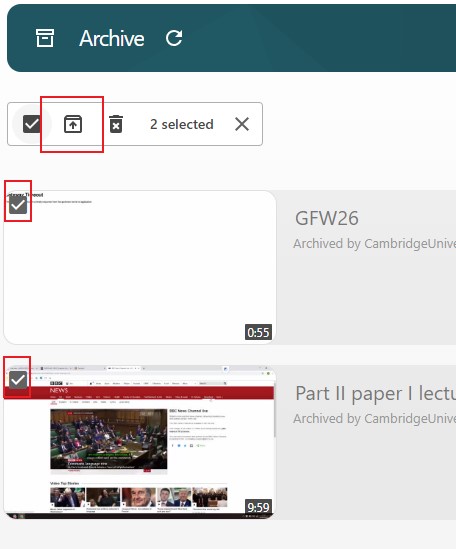Automatic annual archiving (retention policy)
The University implemented an archiving policy in 2022.
-
On 1 September (or the most practicable date thereafter), all live content created on or before 31 August will be automatically moved into the archive overnight. This includes content in users' personal 'My Folder'.
-
Users wishing to use or retain content in archive may move this content back into the live area manually.
-
On 31 August, all content held in the archive on this date will be permanently deleted. This means that any user who wishes to retain content created on or before 31 August of the previous year must take action to restore it from the archive before 31 August of the current year. You should only restore content that you'll use with an active cohort of students.
-
Anything restored from the archive will return to the archive on the next 1 September.
-
The cycle will thereafter repeat annually.
What you need to do
Archiving and deletion will take place automatically. If you do not wish to retain any content, no further action is necessary.
If you have content you wish to restore from the archive for reuse with an active cohort, you will need to access Panopto between 1 September and 31 August to restore it to the live system. Follow the instructions on how to restore recordings from the archive. Restoration can take up to 48 hours depending on the recording length and system load, but generally happens sooner than this maximum.
If you would like to retain a recording that isn't intended for reuse with an active cohort, you can download the video as an MP4 file and store it in a personal storage service, such as your University OneDrive account. Note that the University's Moodle service is not suitable for storing video.
Users will not receive notification before or after content is archived or deleted – this will take place automatically.
Any content that has been archived will disappear from the live 'ready to view' recordings in your Panopto folder.
The link to the recording will disappear from the Panopto block in Moodle.
Restoring a recording from the archive
Before restoring a recording, please review the Blended Learning Service guidance on recording and their Recording policy
There are three ways that content can be restored from the Panopto archive.
- Directly from an embedded session in Moodle, a link to a video or through a search on Panopto.
- Directly from within the Panopto folder by viewing all of the content that was archived and selecting those to be restored
- From a Creators Panopto archive area. This option allows multiple selection and restore.
It is possible for students (Viewers) to restore content using approach 1 and 2
Directly from an embedded session in Moodle (Creators and Viewers)
1. If content is embedded in Moodle or users have a link to view the content, they will see a message indicating that the content has been archived and will give them the option to retrieve the session.
2. Upon choosing to ‘Restore from archive’ users will be notified that the process has been initiated. The process can take up to a maximum of 48 hours but usually happens much quicker.
3. If a user refreshes the page or revisits at a later time and the recording is still not ready they will see a message that indicates when the video will be available.
4. Once the recording has been restored it will be viewable as it was prior to archiving and will appear in the Panopto block on Moodle and within the Moodle folder.
From within a Panopto Folder (Creators and Viewers)
1. Within a Panopto folder you will see an ‘Archived’ tab if there are any archived recordings associated with the folder. Select the 'Archived' tab to view only the videos that have been archived from this folder. They can be retrieved using the ‘Restore from Archive’ option.
From within your user archive (Creators)
You can view all sessions in your personal archive and filter for any folder you can access
1. Select the 'Archive' icon from the folder settings
2. Use the 'Restore from Archive' option.
You can also filter for content from different folders using the 'Archived from' drop-down menu.
3. You can restore multiple sessions at the same time by checking the box on each session that you wish to restore or the box at the top to restore all, then selecting 'Restore'
To delete archived content, you must first restore them from the archive and then delete them. Deleting in this way is entirely optional. Archived content will be deleted automatically as part of the annual archiving process.
How to create a folder to manage recordings
Users may wish to organise content into Panopto sub-folders. These folders can be created within a parent folder connected to Panopto and can either retain the same access and publishing permissions or have different settings.
How to copy and move recordings into different folders
Users may need to move recordings around within different Panopto folders and create copies of recordings. Content stored in sub-folders will not be listed in the Panopto block on the Moodle course.