This guide is aimed at IT support staff deploying the UMD on shared-use macOS devices.
- Prepare the device as per the How to migrate macOS computers to the UMD guide
- Ensure that UIS have been provided with the serial numbers of devices to be migrated
- The device will boot and automatically move through the initial configuration screens. Any manual interaction with the Mac at this point will interrupt the automatic configuration.
- Once Setup Assistant is complete the login window will be presented
The configuration process will take around 30 mins to complete. Make sure no one logs in to the device before the configuration is complete as not all apps and configuration will have been installed.
Troubleshooting
If you are prompted with the usual Setup Assistant experience e.g. create a user etc then the device has not enrolled into MDM management. Possible causes are:
- Serial number not provided to UIS
- UIS have not added the serial number to MDM
- Transient network issue
To check the configuration UIS have applied please email servicedesk@uis.cam.ac.uk with a subject line of 'UMD macOS issue' and provide the serial numbers and Institution.
When UIS have confirmed the configuration is correct, the device will need to be reset as MDM enrolment only happens during set-up.
Intel computers
Follow the How to migrate macOS computers to the UMD guide to erase the disk and reinstall macOS
Apple Silicon computers
Continue through Setup Assistant to create a temporary account then follow this guide to quickly wipe the user volume https://support.apple.com/en-gb/guide/personal-safety/ips4603248a8/web