The Exchange Online Address Management tool replaces the Hermes Managed Mail Domain interface, and allows institutions to manage the equivalent configuration within Exchange Online.
Exchange Online is different to Hermes in many ways, therefore this system will not match the older mechanism completely. Please read these instructions carefully before changing anything.
Entry types
Alias
An alias is a 'proxy address' that allows mail to be received into a mailbox using an alternative address. A mailbox can have multiple aliases but, unlike on Hermes, only for receiving. If multiple sending addresses are required, see 'Send-As'. 'Plus addresses' are supported, again for receiving mail only. The double minus alternative form ('--') is not supported.
Microsoft has recently started to update Outlook Web Access (OWA) and Outlook for Windows so that proxy addresses can be used for sending – this is not available for Outlook on Mac, nor for all versions of Outlook, so should not currently be relied on.
Forward
A forward is used to redirect mail sent to an email address within Exchange Online on to another address, and this can be to addresses inside or outside ExOL.
Send-As
A send-as is the same as a forward, but with the addition of one or more 'trustees' – user accounts within Exchange Online that have permissions to send email using the address of the send-as object. These are generally used instead of aliases in situations where sending email as the alternative address is required, for example, when using a role address.
Using the tool
After you log in, you will be presented with a menu from where you can select the domain you wish to manage. Once chosen, you will see a list of entries associated to that domain. You can then use the 'Add entry', 'Remove entry' and 'Update entry' buttons to make changes.
Add entry
After selecting 'Add entry', you will see a dialog box with 3 tabs (one for each type of possible entry). First, select the tab for the type of entry you want to create.
- For aliases, you will need to enter the crsID of the user who should be assigned the additional alias, and the alias address itself. The domain of the alias must match the currently selected domain (that is, if you are managing 'botolphs.cam.ac.uk', then the alias must be '<something>@botolphs.cam.ac.uk').
- For forwards, you will need to enter a display name for the forwarding entry, the primary address (which is the address that this forward will receive mail on), and the forwarding address (which is where the mail will be redirected to). The primary address domains must match the currently selected domain, but the forwarding address may point anywhere.
- Send-as entries are the same as forwards with the addition of a trustee, a user who has permission to send mail from that primary address. Due to the underlying implementation, a send-as object is initially created as a forward and the trustee permissions will be applied within 30 minutes, at which point it will turn into a send-as entry. Adding multiple trustees is possible but you will need to create separate send-as entries for each trustee (behind the scenes they will all resolve to the same object).
Remove entry
Remove entry acts differently depending on the current selected entry.
- For aliases, it will remove that alias from the user mailbox.
- For forwards, it will delete the forwarding object.
- For send-as, it will remove that trustee’s permissions. If there are no more permissions left, the underlying forwarding object will also be deleted.
Update entry
- Updating an alias allows you to alter that alias address.
- Updating a forward allows you alter the display name, the primary address and the forwarding address.
- Updating a send-as allows you to alter the display name, the primary address, the forwarding address and the trustee.
Import entries
This option allows a bulk upload of data for the currently selected domain. The import file is of the following format:
- Blank lines and those starting with '#' (comments) are ignored.
- Sections are defined by [ADD], [REMOVE] or [UPDATE] – all entries within a section are processed according to that section type.
The format of each line within a section depends on the object type and the section:
| Section | Line format |
| [ADD] | <Target address>,ALIAS,<Alias address> |
| [ADD] | <Primary address>,FORWARD,<Display name>,<Forwarding address> |
| [ADD] | <Primary address>,SENDAS,<Display name>,<Send-as address>,<Trustee> |
| [REMOVE] | <Target address>,ALIAS,<Alias address> |
| [REMOVE] | <Primary address>,FORWARD,<Display name>,<Forwarding address> |
| [REMOVE] | <Primary address>,SENDAS,<Display name>,<Send-as address>,<Trustee> |
| [UPDATE] | <Target address>,ALIAS,<Alias address>,<New alias address> |
| [UPDATE] | <Primary address>,FORWARD,<Display name>,<Forwarding address> |
| [UPDATE] | <Primary address>,SENDAS,<Display name>,<Send-as address>,<Trustee> |
See above for more details of what each command does.
Export entries
This option downloads all entries in the currently selected domain as a CSV file. The format of each line depends on the object type:
- <Object>,ALIAS,<Alias address>
- <Display name>,FORWARD,<Primary address>,<Forwarding address>
- <Display name>,SENDAS,<Primary address>,<Send-as address>,<Trustee>